Working with Frames and Windows in Selenium
Selenium is a sophisticated and commonly used web testing automation tool. Its ability to operate with frames and windows is one of its key characteristics, allowing testers to interact with different areas of a webpage or numerous browser windows at the same time. In this tutorial, we will look at how to handle frames and windows in Selenium.
A Selenium Training program provides in-depth knowledge and hands-on experience in working with frames and windows, empowering testers to effectively handle complex scenarios involving frame navigation, window management, and advanced techniques for robust automation.
We will go through the principles, techniques, and best practises for navigating and manipulating frames and windows in Selenium, allowing you to develop strong and fast automation scripts.
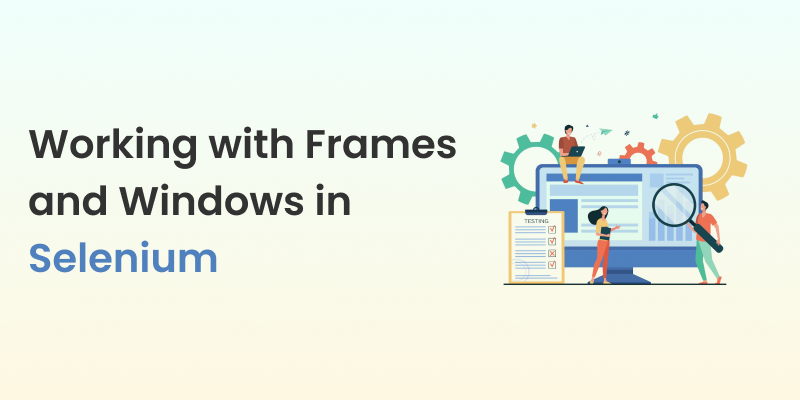
Table of Contents
Exploring Frames
Frames, also known as iframes (inline frames), are HTML components that are used to partition a web page into parts, each with its own independent content. Frames are widely used to incorporate material from other sources into a webpage, such as adverts, videos, or social network feeds.
It is critical to understand the structure of frames and how to interact with their contents when dealing with them in Selenium. The following are the most important parts of comprehending frames in Selenium:
Also Read: How to Install Windows 11 If your CPU is Unsupported?
What are Frames?
Frames are HTML elements that allow a webpage to display multiple independent HTML documents within a single browser window. Each frame acts as a separate browser window with its own HTML document, which means each frame has its own DOM (Document Object Model) and elements.
Identifying Frames in Selenium:
To interact with a frame, you need to identify it using various methods available in Selenium. Frames can be identified by their HTML attributes such as name, id, or index. The WebDriver class in Selenium provides methods like switchTo().frame() to switch the focus to a specific frame based on its identification.
Switching to Frames in Selenium:
Before interacting with the contents of a frame, you need to switch the focus of Selenium WebDriver to that particular frame. You can use the switchTo().frame() method to switch to a frame by passing the frame’s identification parameter.
Navigating between Frames:
Sometimes, frames are nested within one another. In such cases, you may need to navigate through multiple levels of frames to reach the desired frame. Selenium provides the switchTo().parentFrame() method to switch the focus to the parent frame and switchTo().defaultContent() method to switch back to the top-level content.
Executing Actions within Frames:
Once the focus is switched to a frame, you can perform various actions such as finding and interacting with elements within that frame using Selenium’s regular WebDriver methods. It is important to remember that Selenium’s WebDriver context is now limited to the frame, so you need to switch back to the default content to interact with elements outside the frame.
Understanding frames in Selenium is crucial for effectively automating test scenarios involving frames. By identifying frames, switching the focus, navigating through nested frames, and executing actions within frames, testers can interact with the individual sections of a webpage and perform validations and verifications with precision.
In addition to frames, Selenium also allows testers to handle multiple browser windows. This capability is essential for automating scenarios where web applications open new windows or tabs during user interactions. Here are the key aspects of managing windows in Selenium:
Opening New Windows and Tabs:
To open a new window or tab in Selenium, you can use the driver.switchTo().newWindow() method. This method opens a new blank window and switches the focus to it, allowing you to perform actions within the newly opened window.
Retrieving Window Handles:
When multiple windows are open, Selenium provides a way to retrieve the window handles associated with each window. The window handle is a unique identifier that represents each window. The driver.getWindowHandles() method returns a set of window handles, which can be iterated to switch the focus to a specific window.
Switching between Windows:
To switch the focus between windows, you can use the driver.switchTo().window() method and pass the window handle as a parameter. By switching the focus, you can interact with elements and perform actions within a specific window.
Closing Windows and Tabs:
Selenium allows you to close the currently focused window or tab using the driver.close() method. This method closes the active window and switches the focus to the previously active window, if any.
Handling Pop-up Windows:
Pop-up windows, such as alert boxes or confirmation dialogs, require special handling in Selenium. When a pop-up window appears, Selenium provides the driver.switchTo().alert() method to switch the focus to the alert. You can then accept, dismiss, or interact with the alert as required.
Handling multiple windows in Selenium enables testers to automate scenarios involving new windows or tabs, such as opening a link in a new window or verifying content in multiple windows simultaneously. By opening new windows, retrieving window handles, switching between windows, and handling pop-up windows, testers can effectively navigate and interact with multiple browser windows.
It is important to note that when switching between windows, the WebDriver context changes to the newly focused window. Thus, you need to switch back to the default window using the driver.switchTo().defaultContent() method to interact with elements in the original window.
Advanced Techniques and Considerations
In addition to the fundamental concepts of handling frames and windows in Selenium, there are advanced techniques and considerations that can further enhance your automation skills. Let’s explore some of these techniques:
Nested Frames and Recursive Switching:
In some scenarios, frames can be nested within one another. To interact with elements inside nested frames, you can use recursive switching, where you switch to each frame level by level until you reach the desired frame. By recursively switching frames, you can effectively navigate through complex frame structures.
Working with Cross-Domain Frames:
Cross-domain frames present a challenge as they belong to a different domain than the main page. Browsers impose security restrictions when interacting with cross-domain frames due to the same-origin policy. In such cases, you may need to employ workarounds such as using browser-specific options or proxy servers to access and manipulate cross-domain frames.
Handling Authentication Windows:
Web applications often have authentication windows that require users to enter login credentials. To handle authentication windows in Selenium, you can use the driver.switchTo().alert() method to switch the focus to the authentication window, enter the required credentials, and switch back to the main window.
Dealing with Browser-Specific Behaviors:
Different web browsers may exhibit slight variations in behavior when handling frames and windows. It is essential to consider browser-specific behaviors and conduct thorough testing across different browsers to ensure consistent automation results. Using Selenium’s cross-browser testing capabilities, such as Selenium Grid or cloud-based testing platforms, can help validate your scripts across various browsers.
Also Read: Repair Windows 7 Using Startup Repair Tool
Parallel Execution with Multiple Windows:
Selenium supports parallel test execution, where multiple tests can run simultaneously. When working with multiple windows in parallel, you need to ensure thread safety and synchronization among the tests. Proper management of window handles and synchronization techniques, such as implicit or explicit waits, can help prevent conflicts and ensure reliable parallel execution.