5 Ways to Use Google Reverse Image Search
In this web article, you are going to study all about the use of Google reverse image search and the ways in which you can utilize it. People are really confused these days about reverse image search especially using search engines, and this is the reason that we thought you guys should know about all the different ways that you can use to do a reverse search with Google. We will recommend you to read this content till the very end so that you can select the best suitable way for you guys and can get going with searching images.
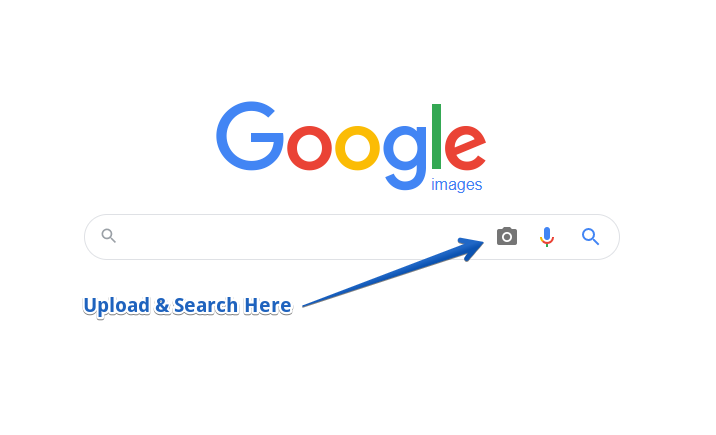
Google reverse image search engine was designed in the late nineties and was launched in 2002, initially, this image search engine was designed to work as an image finder tool, but as the time passed and the technology evolved, Google started to improve and enhance its services and along with the versatility of the results produced by the image search engine the ways of finding images and relative results also expanded and this is what we are going to discuss today at length.
Also Read: Proofreading vs. Editing – Major Differences
There are exactly five ways in which you can use the reverse image search engine by Google, and all of them are discussed in somewhat detail below! So, let us begin with details of the ways without further due!
Table of Contents
Searching image from your PC!
Now the first way in which you can use Google reverse image search is by searching for images by your computer. Now the first step is to initiate your web search browser on which you have the Google search engine, all you have to do is to add the image extension with the search engine, and a new webpage will open up which will show you the image search engine by Google.
This search engine will not be much different from the conventional one except for it will have a camera icon in the search bar! Now you should know that this camera icon is the key to uploading images from your pc! You have to click on the camera icon and direct yourself to your gallery, after this you can choose the files and can search on them!
Search for an image using your smart devices!
Now don’t think that you can only use Google image search engine on your computer or laptop systems rather know that you can make a reverse search on our smartphones too! All you have to do is simply open the image and press it longer for further options to pop up when a new box appears, you have to select on the ‘search Google for this image’ option, and the reverse image search would be done!
You can also use the reverse photo lookup search tool by duplichecker as it is a third party website tool for Google image search, you can use this link to get to the tool http://duplichecker.com/reverse-image-search.php
Drag and drop method!
Now the drag and drop method is the second most important way of making a reverse image search. If you are using a reliable browser like Chrome or Firefox, you can simply use this method like a pro, all you have to do is open your browser along with the image file location and can drag the image from there to the search bar of the Google search engine! The trick is quite simple, and all you have to do is use your mouse from one page to the other and then press the search button! It is as simple as that!
Image search using the URL!
The third method of how to reverse the search on Google is the URL method. Now with the help of this interesting method, you can easily make reverse image searches on any kind of online image. All you have to do is map up the Google image search engine on your browser in a new tab along with the one on which you have the image.
Now from here, you have to copy the URL of the image or as experts say you have to copy the image path and simple copy it directly in the search bar or you can also add it up in the URL bar that can pop up as a box in the Google image extension engine!
Also Read: Free Backlink Generators: Are They Good for SEO?
Right-click method!
The right-click method is also one of the best ways of making a reverse image search, but you should know that this process of RIS only works with Firefox or Google Chrome. When you are going through images on your browsers all you have to do is to the right click on the image that you want to reverse search on, now when you right-click the image, you will simply see the option that says ‘click search Google with this image’ and when you select this option the search engine will reverse search that image in a new tab!