Tips To Keep your MacBook Clean and Speedy
To make sure that your Mac functions as good as new, you have to learn how to take care and clean your Mac properly. There are a few simple ways that can help you boost the speed and keep your Mac clean.
To every Mac user out there, you should know all about the new trusty tool for iMac users. With the app that is officially notarized by Apple and received an iF Design Award this 2020, cleanmymac x now has over 15 million downloads.
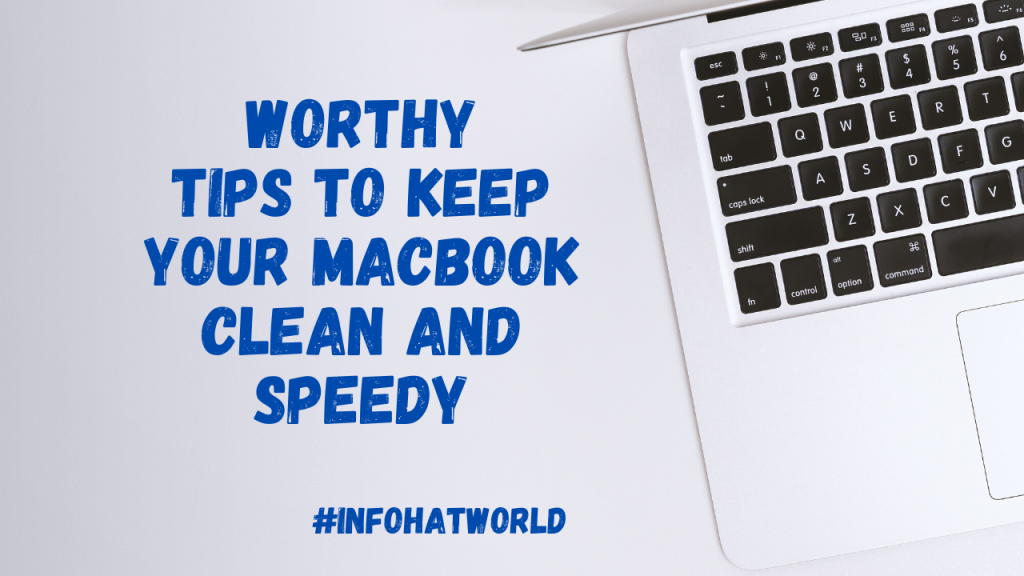
Table of Contents
Tips on maintaining your Mac’s Speed
Here are a few tips you can do and apply on how you can keep your Mac clean and speedy at all times.
Regularly Updating your Mac
If your Mac runs slow, there may be a chance that you missed the regular update of your Mac. Each time that there is an OS update, there are additional features and underhood improvements that help in boosting your Mac’s performance.
Check the Activity Monitor
Go to Mac’s command space and check the Activity Monitor. Here, it interprets how your Mac is running. Also, do take a look at your Memory Columns and CPU to see which app is taking up too much from your Mac system. You can just quit the app then just activate it whenever you would need it.
With this trusty tool, you can visually spot and monitor which apps are such huge wasters. It is going to help you quickly reduce space. Know which apps you already need to uninstall and even update your apps regularly.
Automatic Start-ups
Do check in your System Preference, then to User & Groups, and go and check your username. As you enter your password, check your log-in items to see which apps do automatic start-ups when you launch or open your Mac.
Select those that you don’t need to start up automatically by pressing the minus button. This will now remove the selected apps from the Start-up apps list.
Visual Limiting
Macs are known for their great visual features. However, if you want your Mac to perform much better, you can tweak and reduce to switch off some of those visuals. You can do so by going to the System Preference and checking the Dock.
You can deselect the magnification, animate opening apps, automatically hiding and showing the dock, and setting to minimize the windows using the Scale Effect. You can also adjust transparencies by going to the Settings, straight to accessibility, then to Display, and click Reduce transparency.
About the Mac
The Mac OS System itself has great features that can help your Mac’s performance. There are built-in tools that can help you get rid of items that you think you no longer need. Simply open the About this Mac menu section, click on the storage to access these said built-in tools. Wait for a bit, and right after, you will now see a visual representation of what might be taking up most of your storage and which apps take up most space in your Mac’s system.
Check the iTunes Collections
To those who might not know, iTunes likes to collect the apps that you install on your Mac’s IOS device system. You can use the built-in reduce clutter tool to delete those apps that you think you won’t need anymore.
See Finder Tips
Open finder preference in new finder windows to see which files are directed to finder each time you open a new mac finder window. In the New Finder Window, select the appropriate folders that you need to show. During future uses, Mac will only show the folders that you have previously defined.
Web Browsing Tips
Web browser logs and mailing applications can also affect your system’s performance. When there are open web pages in your Safari, you can take a look at this in the Activity Monitor and now see which of your processes take up most of the CPU performance.
Mail Tips
Apple’s mail can get a bit rusty after being used for quite some time. When your mail hangs, it can affect Mac’s performance. You can try to either delete, rebuild, and re-index. These are options you can do to tame your mail.
Add more Memory
This is a surefire tip that can maximize your Mac’s performance. Maximizing your Mac’s RAM is a great way to boost your Mac’s speed.
Try Reinstalling your OS X
When all you try to do to make your Mac perform at its best all over again, you can try reinstalling your OS. Before doing so, do make sure that you first backup all your important and personal files, documents, and photos.